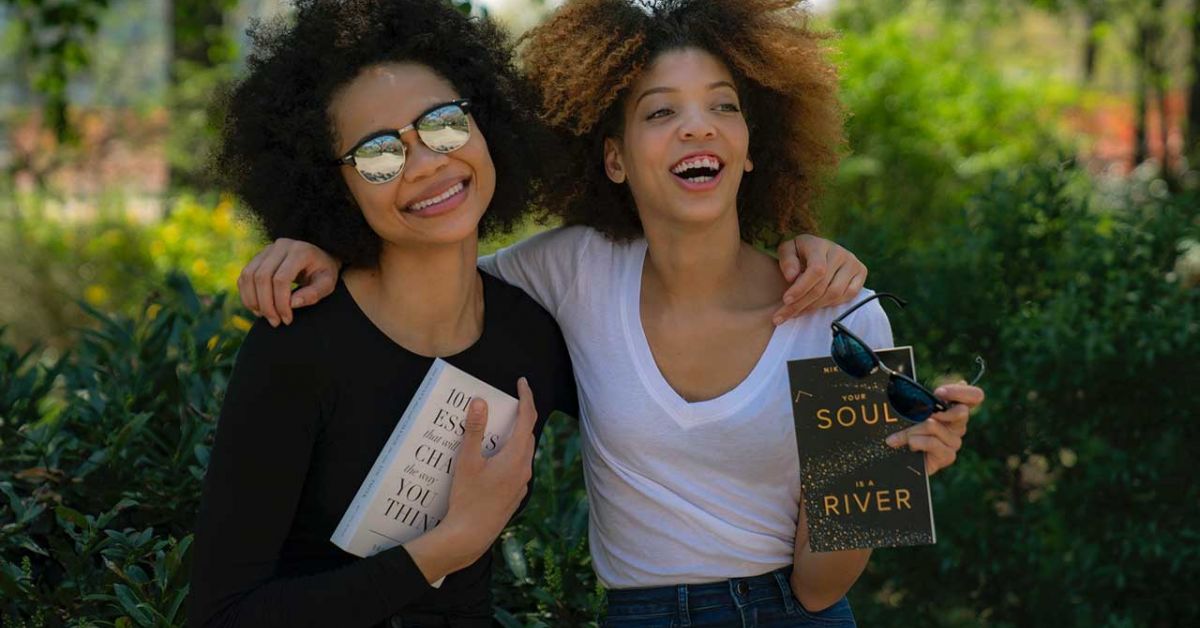
Waiting for a Title?
Did you find a title you like but all the copies are checked out? Place a hold and we'll save it for you when it's returned.
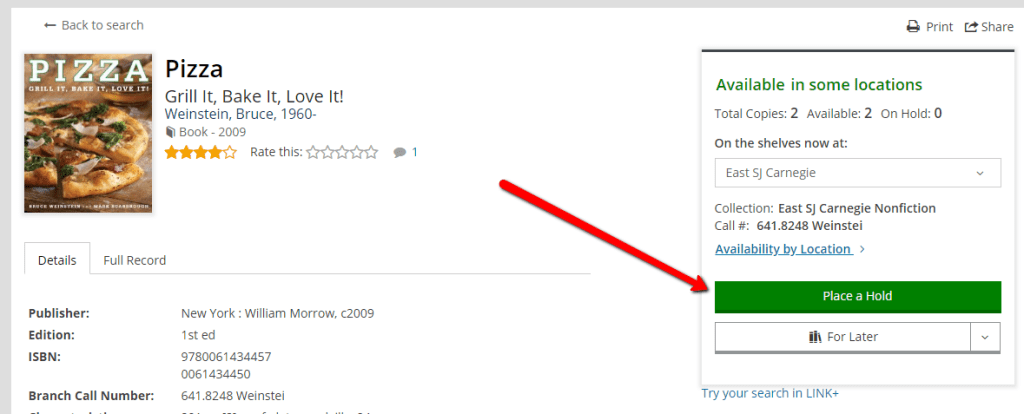
Placing a Hold
- Placing a Hold: You can place a hold from either search results or an individual title's page. Select the "Place a hold button".
-
Select Your Pickup Location: You'll be prompted to either login with your library card and PIN or to select your pickup location if you are already logged in. The system defaults to your "home" library, typically where you received your card. You have two choices:
- Confirm Default: If that's what you want, then select the blue button that says "Place a hold".
- Select Another: Otherwise, select from the dropdown with your default location (there's a label that says "Pick up at"). Choose where you want to pick up your item, then confirm you want to place the hold by selecting the blue button that says "Place a hold".
Changing the Default Location
Want to change your default location? Here's how:
- Select the dropdown under your username.
- Choose "My Settings" at the bottom.
- Look for "Holds & Pickup Location" under Account Preferences.
- Adjust to your new preferred location.
Checking Your Holds
-
Logging In:
- Select the "Log In/My SJPL" located at the upper right of any page.
- First Time: If it's your first time, follow the on-screen prompts to register and pick a username.
- Not Your First Time: If this is not your first time, you can select "Log In/MySJPL", you can select "On Hold". This will take you directly to your holds.
-
Accessing Your Holds:
- After selecting "On Hold", you can:
- View the status of each hold.
- Cancel any holds you no longer need.
- Temporarily pause holds.
- After selecting "On Hold", you can:
More Tips & Tricks
Read more blog posts or explore our Frequently Asked Questions for more tips & tricks.


Add a comment to: Catalog & Website – TIPS – Holds