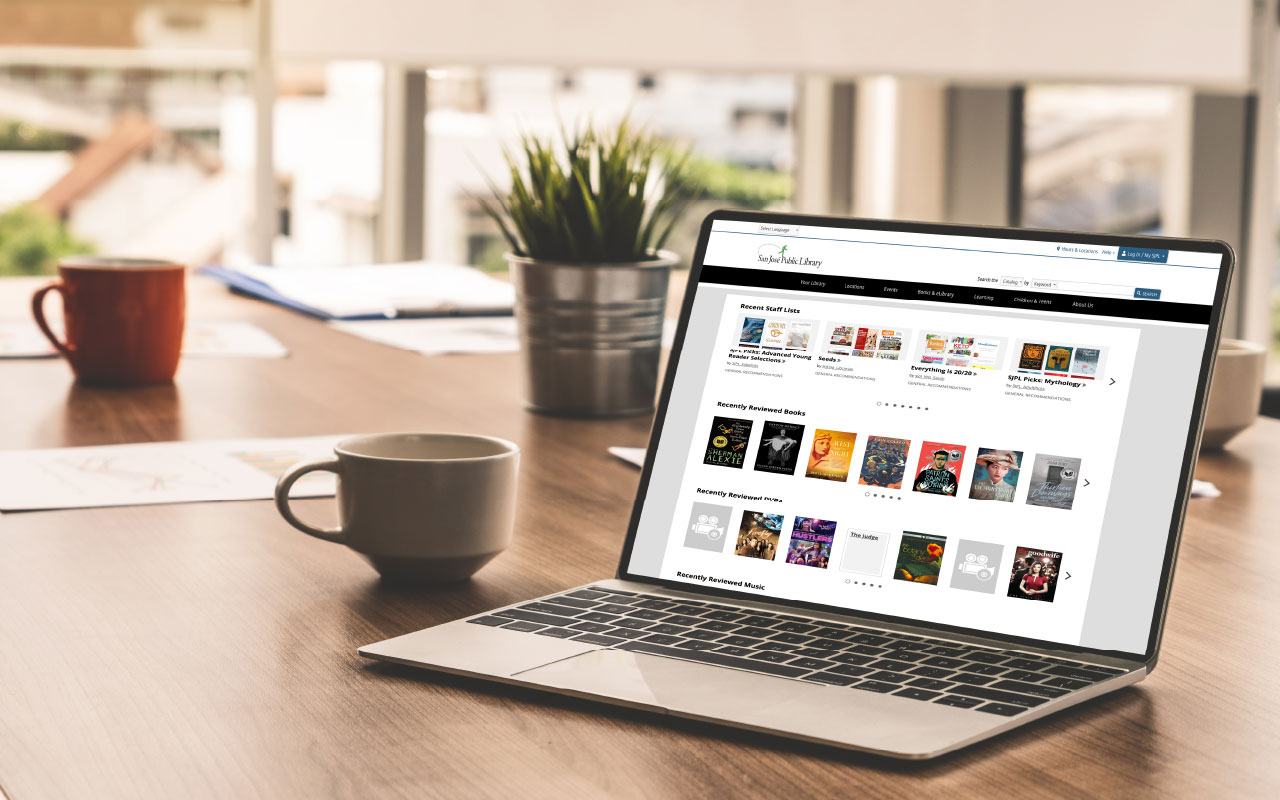
Your Privacy & the Catalog
San José Public Library is committed to protecting your privacy by keeping personally identifiable information confidential. This includes your borrowing activity, items you browse, check out, place on hold, return, etc. Your library use, library card information, and library record are all kept confidential in adherence with State Law.
Since we've launched our new catalog on BiblioCommons (our catalog software vendor), which is designed to allow people to share ideas and offers new ways to connect with others, there are certain privacy settings within your user profile we want to make sure you're aware of before you get started using our new catalog features. BiblioCommons also has a Privacy Statement if you are interested in learning more about their privacy settings.
One feature of our new catalog we want everyone to be aware of is the Shelves, which allows you to create a digital shelf of items you're interested in. When you add to Shelves, the titles you add are private unless you choose to make them public. If you decide to make your account public, others will only see your username and items on your Shelves.
The other feature we want to highlight is the My Activity Feed, which defaults to the public setting and is populated by your activity on the catalog, such as comments you write or like, items you rate, etc. You can change the setting for this feature to private by clicking on the link right below the header on your My Activity page or by going to your My Profile page.
We've got an easy-to-follow guide here on how to check and manage the settings on your profile.
My Shelves
To make items automatically private or public:
- Log into My SJPL and go to My Settings > Privacy > My Shelves.
- Choose from these privacy settings, then Save Changes:
- Automatically mark newly added Completed items as private.
- Automatically mark newly added In Progress items as private.
- Automatically mark newly added For Later items as private.
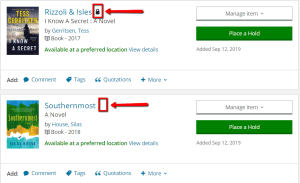
To check or change the privacy settings for individual items:
- Log in to My Library Dashboard.
- Scroll down to My Collections and select one of your shelves.
- Look to the right of the item's cover. A lock icon means it's private. No lock means it's public.
- To change the item's status, select Manage Item and then check or uncheck "Keep this item private".
My Activity Feed
Your activity feed provides a timeline of your activity within the library catalog. It displays:
- the items you add to your shelves
- lists your create
- comments and ratings that you add to specific titles
- lists or comments by others that you like.
Your activity feed appears as part of your Profile page, and is also displayed on your My Activity page.
To make your entire Activity Feed private:
- Log in to My SJPL > Profile > My Feeds.
- Check the box to mark your feed as private.
You can also find this setting on your Profile page under My Recent Activity.
To make an individual item in your Activity Feed private:
- Log into My SJPL and go to your Profile page.
- Scroll to My Recent Activity.
- Choose the item you would like to mark private and select the three dots to the right of the title to open the menu.
- Select Make Private.
More Tips & Tricks
Read more blog posts or explore our Frequently Asked Questions for more tips & tricks.


Add a comment to: Catalog & Website – TIPS – Your Privacy Settings