My Results: Your Information Footprint
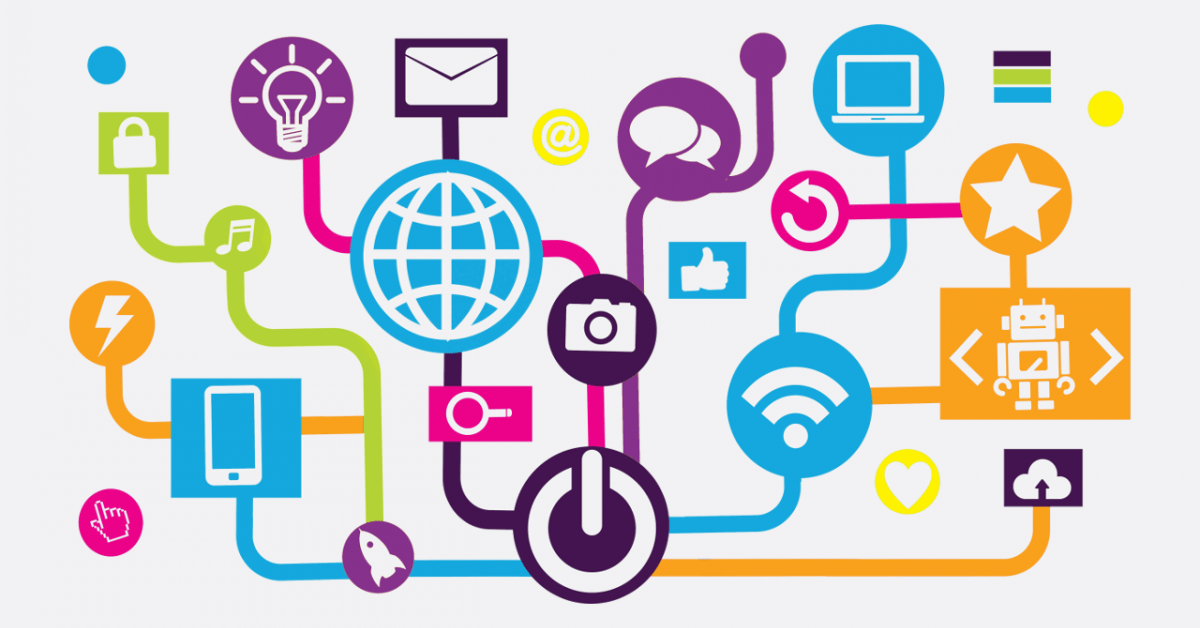
Communicate About Privacy
Talk to friends and family about what information you prefer to keep private, and what you would or wouldn't be comfortable with them posting about you.
Adjust Your Privacy Settings
Review your privacy settings on your social media and other accounts and on your apps and communication devices, to make sure you're sharing what you want to share. Use these guides to help you identify and change the settings most important to you:
- Directory of Resources for Managing Your Settings: Privacy Settings How-To's
- Worksheet: Managing Your Footprint: A Privacy Settings Checklist (pdf)
You may want to use different settings for different accounts, on different social networks, or for different apps, depending on how you plan to use them.
- Some settings we recommend reviewing include:
- Location services and frequent places (on apps, sites, and devices);
- Automatically limiting the audience for your old posts;
- Sharing your information with third parties/other companies ("marketing affiliates", etc.).
- Keep reviewing your settings on a regular basis, and when you get a new account, app, or device, start by reviewing its privacy settings.
- Watch this short video to see how location services on your phone can impact you.
On social-media sites, use the privacy settings that limit what other people can post about you, such as:
- Requiring your approval for people to post on your timeline or tag you in photos;
- Blocking other people from "checking you into" a place, as that shares your location with others.
Adjust Your Privacy Settings
Remove location data (GPS coordinates) from photos and videos before you post or send them.
- Use these guides and tools to examine and remove EXIF metadata, including GPS:
- How-To Guide: Remove Location Data From Your Photos Before Sharing Them
- Tool That Removes Location Metadata from Photos: EXIF Remover
- Upload an Image and See What It Reveals: EXIF Placer
- There are some file formats that don’t contain location data in the first place, such as PNG for photos.
- On some mobile devices, you can prevent GPS metadata from being added by changing the settings for the camera app.
- Directory of Resources for Managing Your Settings: Privacy Settings How-To's
(Note that this is separate from adjusting your social media privacy settings so the site doesn't add location data about where you posted from; you may need to take multiple steps.)
Check your privacy settings for non-telecom devices and programs that record information about you, like DVRs, fitness and health tracker devices, smart-home systems, vehicle health/activity loggers, transit and parking cards, and store rewards cards.
- You can start by searching on "privacy settings" or "privacy choices" and the name of the device or program.
Manage Your Profiles
If an app or site asks for your personal information, weigh the benefits before giving it.
- Ask yourself: Do they really need this information to provide the service? What permissions are they asking for and do they really need access to that information?
- If you don't know how an organization or service will use your information—either because they don't say or because their privacy policy is too unclear for you to read—consider not giving it to them, or at least limiting what information you give them.
- Don't fill in non-required fields.
- You may be able to give false information in the required fields if it's not necessary to the service you're getting. However, you should check the provider's terms of service first to make sure they do not require that your personal information be correct. Don't give false information to banks, government agencies, and other highly regulated services, as it may be illegal.
- Watch these short videos to see how much information we give away without thinking.
Close or delete your old social media and other online accounts. (However, remember that your data may still be backed up somewhere, especially if others have reposted it. Closing old accounts doesn't guarantee the information won't be found, it just makes it less likely.)
- How-To Guide for Deleting Online Accounts: Account Killer also in Spanish
Limit Data Collection and Tracking
Install a browser add-on to help limit the amount of information collected about you. However, note that, whatever they may promise, none of these tools can completely prevent sites and services from tracking you; there are too many different tracking methods and they change quickly. (This also means you should check for updates frequently.) Use this guide to choose an anti-tracking tool:
Make sure you choose a tool that actually limits tracking. Some common tools hide ads without preventing advertisers from tracking you.
Resources to Learn More About the Topic
-
Offline Activities Leaving Online Footprints
- Explanations, Advice, and Resources About How Information Gets Online: You Can't Avoid Having an Information Footprint by Not Going Online
- Overview of How Our Stuff Is Coming Online: What Is the "Internet of Things"? (Article) / (Audio)
- Explanation of RFID, One of the Main Ways Devices Communicate: How RFID Works
-
What's In Your Footprint
- Explanations, Advice, and Resources About Your Information Footprint: Your Information Footprint Is Larger Than You Think
- Extensive Explanation and Tutorials on How Footprints Are Built and How to Manage Them: Your Digital Footprint
-
Inference and Location Data
- Research Paper on "Cybercasing" Using Geotagged Photos: Cybercasing the Joint: On the Privacy Implications of Geotagging (pdf)
- What Can Be Learned from Your IP Address: IP Location

